Google Play recently released the In-App Review API which lets app developers prompt users to submit Play Store ratings and reviews for the app without the inconvenience of navigating outside of the app or game. This is a great API which can help apps improving app ratings. If you are considering to integrate this API here are a few details on:
- How In-App Review API works
- How to integrate the Google In-App Review API
- What are the benefits of integrating this API
- What is the best way to gain maximum positive reviews for your app
How In-App Review API works
The in-app review flow can be triggered at any time throughout the user journey of your app. During the flow, the user has the ability to rate your app using the 1 to 5 star system and to add an optional comment. Once submitted, the review is sent to the Play Store and eventually displayed.
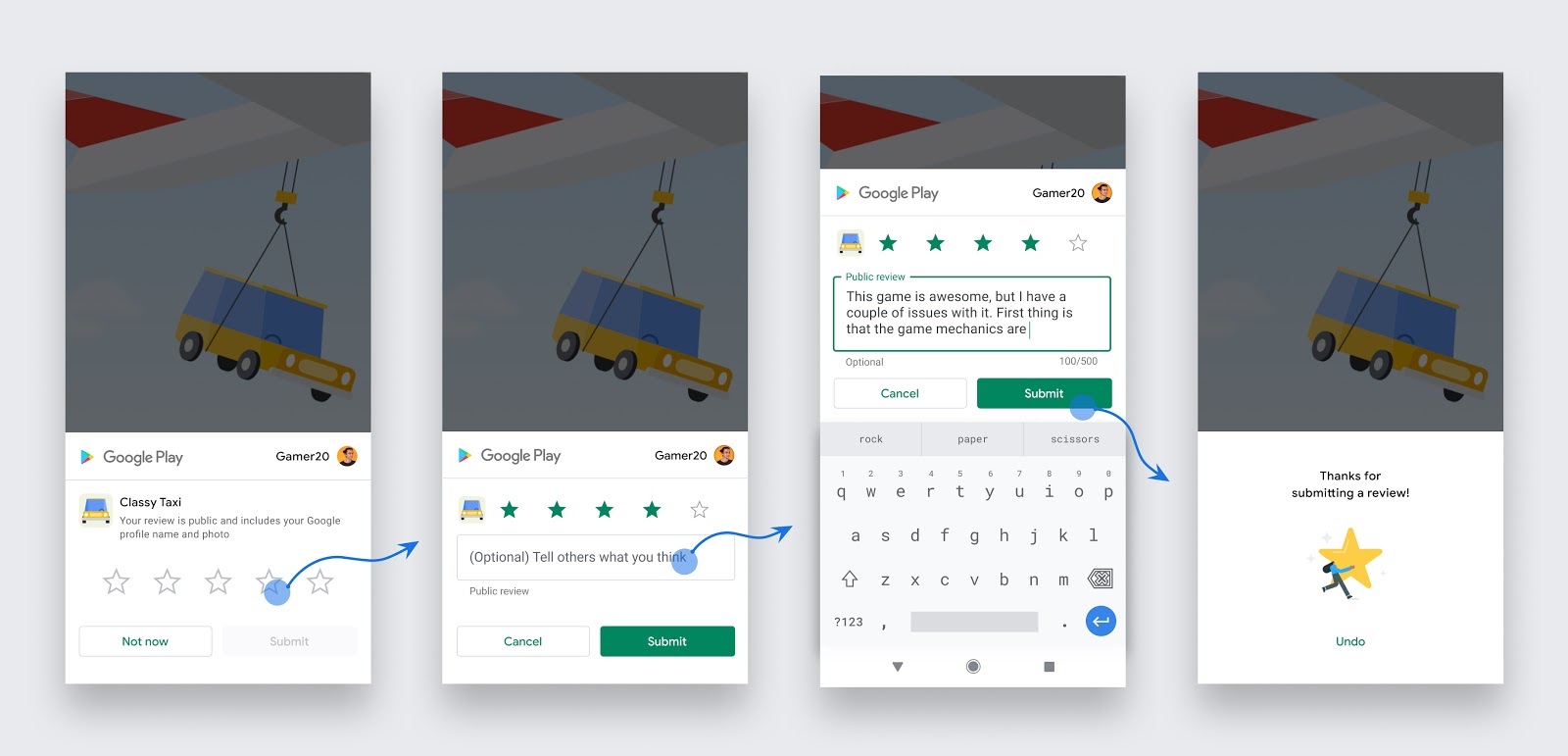
How to integrate In-App Review API in your app
Device Requirements:
You can use In-App Reviews in Android devices (phones and tablets) running Android 5.0 (API level 21) or higher that have the Google Play Store installed.
Add the Google Play Core library:
Import the Google Play Core library into your application as a Gradle dependency as follows
// In your app's build.gradle file:
...
dependencies {
// This dependency is downloaded from Google's Maven repository.
// So, make sure you also include that repository in your project's build.gradle file.
implementation 'com.google.android.play:core:1.8.0'
// For Kotlin users also import the Kotlin extensions library for Play Core:
implementation 'com.google.android.play:core-ktx:1.8.1'
...
}
Launch the In-App review flow:
Launching the In-App Review is an easy process, but you need to identify the right time for a particular user to ask for a review.
Create the ReviewManager
The ReviewManager is the interface that lets your app start an in-app review flow. Obtain it by creating an instance using the ReviewManagerFactory.
ReviewManager reviewManager = ReviewManagerFactory.create(context);
Request a ReviewInfo object
Whenever it’s the right time, launch the In-App review for a user using the ReviewManager that you have obtained.
Task<ReviewInfo> request = reviewManager.requestReviewFlow();
Now, add an OnCompleteListener to it. If it is successful, then we are ready to launch the In-App Review, if there is no error.
request.addOnCompleteListener(task -> {
if (task.isSuccessful()) {
// We can get the ReviewInfo object and we can use it to Launch the
// In-App Review
ReviewInfo reviewInfo = task.getResult();
} else {
// There was some problem, continue regardless of the result.
}
});
Use the ReviewInfo object to launch the In-App Review flow as follows
Task<Void> flow = reviewManager.launchReviewFlow(activity, reviewInfo);
flow.addOnCompleteListener(task -> {
// The flow has finished. The API does not indicate whether the user
// reviewed or not, or even whether the review dialog was shown. Thus, no
// matter the result, we continue our app flow.
});
The overall code snippet looks like this:
final ReviewManager reviewManager = ReviewManagerFactory.create(context);
Task<ReviewInfo> request = reviewManager.requestReviewFlow();
request.addOnCompleteListener(task -> {
if (task.isSuccessful()) {
// We can get the ReviewInfo object and we can use it to Launch the
// In-App Review
ReviewInfo reviewInfo = task.getResult();
Task<Void> flow = reviewManager.launchReviewFlow(activity, reviewInfo);
flow.addOnCompleteListener(task -> {
// The flow has finished. The API does not indicate whether the user
// reviewed or not, or even whether the review dialog was shown. Thus, no
// matter the result, we continue our app flow.
});
} else {
// There was some problem, continue regardless of the result.
}
});
Reference: https://developer.android.com/guide/playcore/in-app-review
What are the benefits of integrating Google Play In-App Review API
There are two major flaws in the earlier setup for getting Playstore ratings and reviews from users:
- Users are prompted to rate the app, with an in-app survey and if the user hits the 5 stars, then the user is asked to rate the app in playstore. Most of the users do not want to put the effort of rating twice, no matter how much they love your app.
- The other flaw in the setup is that the users need to navigate out of the app to give the ratings. Which is also not really desirable.
With the In-App Review API, both of these flaws are countered. You don’t need to prompt users twice for the ratings, nor do they need to navigate out of the app to give the ratings and reviews.
However there is risk of getting a poor app rating if not used with care !
What is the best way to make use of Google Play In-App Review API
Standard Developer Guidelines to help you decide when to request in-app reviews from users:
- Trigger the in-app review flow after a user has experienced enough of your app or game to provide useful feedback.
- Do not prompt the user excessively for a review. This approach helps minimize user frustration and limit API usage.
- Your app should not ask the user any questions before or while presenting the rating button or card, including questions about their opinion (such as “Do you like the app?”) or predictive questions (such as “Would you rate this app 5 stars”).
There is a cap on the number of times a user is shown the review dialog, and this is called Quota. This limit has been enforced by Google to ensure that user experience is not disrupted by a flood of such requests. Hence, as per guidelines, it’s not optimal to have a call-to-action mechanism to launch the in-app review.
With all these guidelines in place, one of your greatest worries might be - how to get the most positive reviews, without asking the customer first if he/she is satisfied with the app. The solution actually lies in finding a customer’s happy moment to trigger the In-App review dialog.
Let’s check out the process.
How to identify Happy Mobile Moments which are critical for the success of the In-App Review?
The answer lies in Context. Yes! Your In-App Review is going to work only if you identify the Happy Mobile Moments and context to ask your user to review your app.
Your product intelligence tool can guide you to the right moment.
Firstly identify the leading indicators to your users' happiness in the app. SImply checking time spent will not suffice. Are they actively engaging and finding value in the app or are they stuck and confused, looking for help?
For example, increased engagement time for a social media application might seem like a good sign. But what if users are spending time blocking and declining friend requests from strangers, reporting offensive content or looking for basic privacy settings? Such user behaviors require immediate attention. This can only be done using a smart tool that can dig out causations that pinpoint what is not working for your users.
You can answer such questions with Apxor's Behavioral Correlation Framework. You can now understand the exact user behaviors that indicate that they are well engaged in the app, prompting them to give a glowing review when asked. Context identification does not get easier than this.
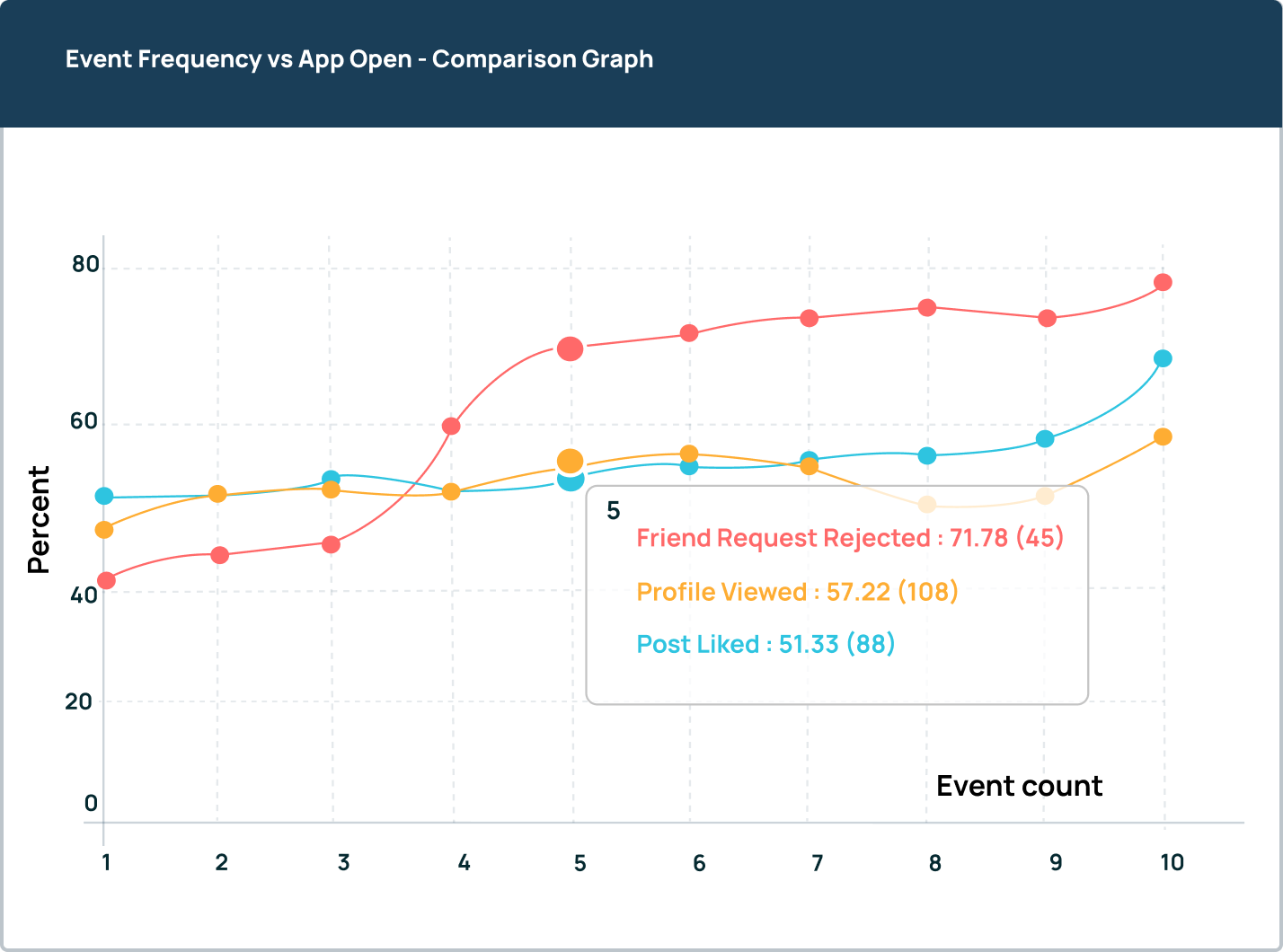
Sample Behavioral Correlation Graph
Check out how Apxor helped Glynk identify that female users were spending more time blocking friend requests and helped Glynk improve their retention by 37%.
Next, you need to set the right context to trigger the in-app review. Will it be after ‘A new female user Rejecting 2 friend requests’, or ‘Searching for security settings’ or ‘Added 2 items to the cart’ or ‘Streamed one entire video’ or ‘Read 3 news articles’? The context can be set easily using Apxor. It is a product specially designed to launch contextual in-app behavioral cues. Ideally equip yourself to trigger reviews Hyper contextually. You can trigger the review when the user does 3 scrolls and 1 right swipe, or you can even trigger it when the user hits the like button twice in the second viewport or anything else that works for you.
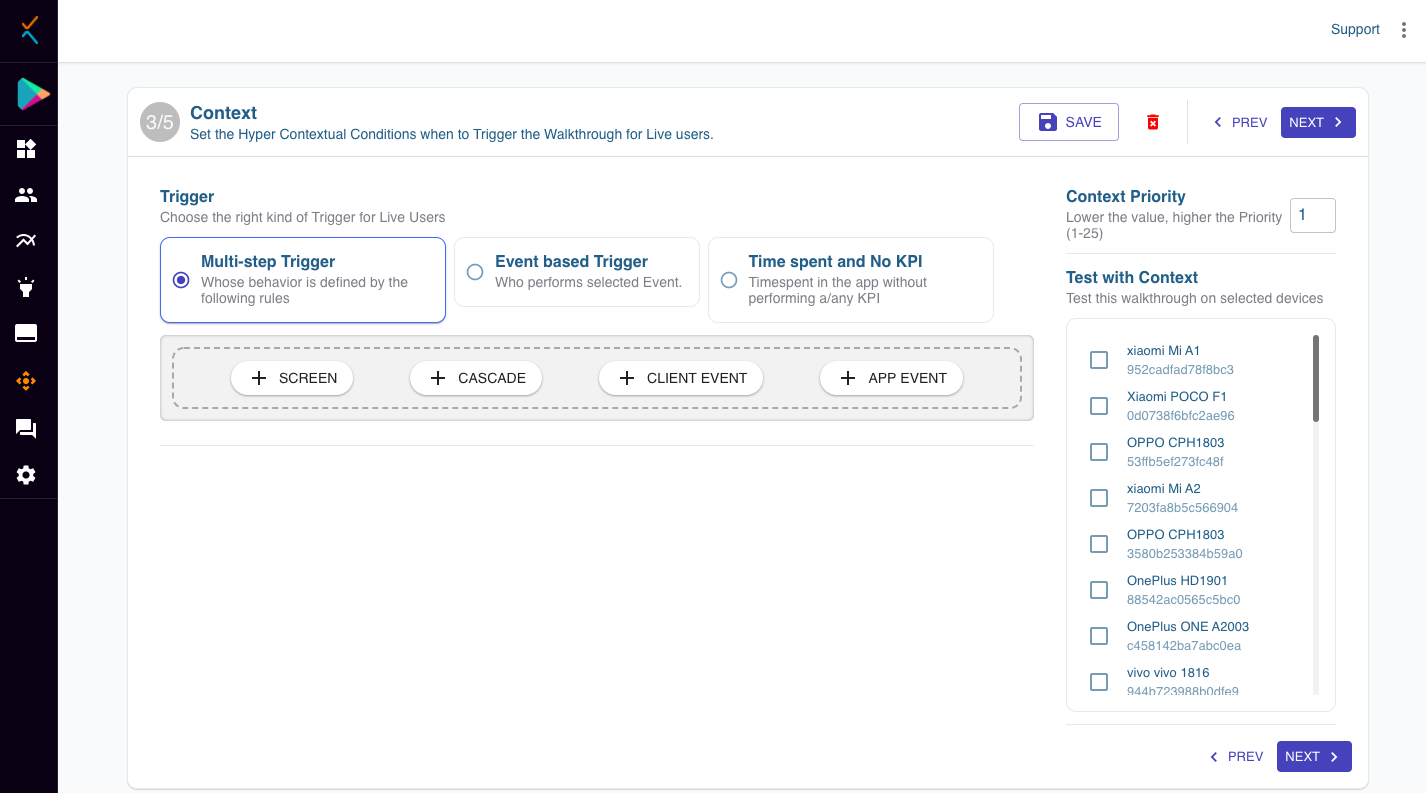
Apxor - Context Selection Screen
Is a user ready to give a review at such a point of time, this can be only determined by doing rapid experiments. Apxor is a no-code product, which allows you to do rapid experiments, test results, and iterate your product more faster than ever.
While the Google In-App Review API is a killer feature to add to your app, you need to have a framework which allows you to understand the best time to launch the review dialog for your users and you need to iterate quickly to get to the best context to launch it. Otherwise, the results you might get from it might not be up to par, or even beneficial for your app.




















